From NeoRouterWiki
(Difference between revisions)
|
|
| Line 23: |
Line 23: |
| | | | |
| | === How do I invite my family and friend to my network? === | | === How do I invite my family and friend to my network? === |
| | + | |
| | + | [[Image:FriendAndFamily.JPG]] |
| | + | |
| | + | Joe likes to play video games with his buddy Tony over the network. He launches the NeoRouter Configuration Explorer and created an account for Tony ([[NeoRouterWiki:ConfigurationExplorer#User_Accounts]]). Tony installs the NeoRouter client on his computer and log into the Network Explorer using the account Joe created for him. Now Tony's computer is connected to Joe's domain and they can start playing games. |
| | + | |
| | + | Joe also loves travel and photography. After a recent trip, he wants to share the photos with his parents. He creates an account for his parents and puts the photos in a shared folder on his computer so that the parents can browse remotely. |
| | + | |
| | + | But Joe does not want to share the photos with his gamer friend Tony. Joe can use the NeoRouter Configuration Explorer to limit the computers and programs that Tony can access. In the access control dialog ([[NeoRouterWiki:ConfigurationExplorer#Computers]]), Joe turned on the firewall for Tony and allows him to access games only. This change will not affect how Joe's parents access the network. |
Revision as of 05:15, 17 November 2008
How Do I?
How do I manage all my computers at home?
Alice has three computers at her home and she want to use NeoRouter to manage them.
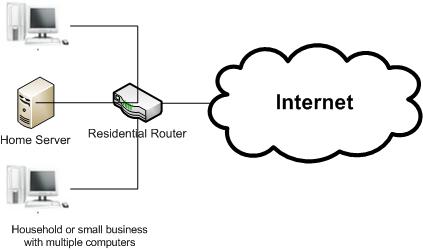
One of the computers is used as a home server at her home. It is always on and have stable internet connection. Alice installs the NeoRouter Server on this computer (NeoRouterWiki:ServerSetup).
Tip: If you have a web server, a Windows Media Center, a Windows Home Server, a Linux MythTV or a Small Business Server, you can simply install NeoRouter server on it. Otherwise, you can choose any PC that is always on and has stable internet connection. The NeoRouter Server does not require much memory or disk space to run.
On the other two computers, Alice installs the NeoRouter Client (NeoRouterWiki:ClientSetup).
Then Alice launches the NeoRouter Network Explorer (NeoRouterWiki:NetworkExplorer) from any of her computers, sign in using the administrator account she had setup during server installation (NeoRouterWiki:NetworkExplorer#Sign_In), then add all her computers to the computer list (NeoRouterWiki:NetworkExplorer#Manage_computer_list).
Now Alice can use NeoRouter to manage and access all her computers at home.
How do I work remotely?
How do I invite my family and friend to my network?
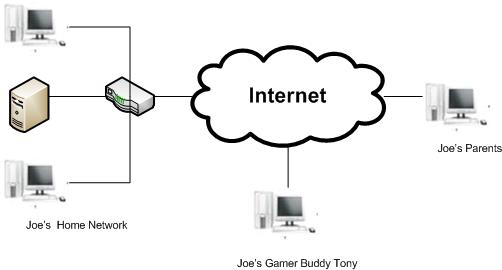
Joe likes to play video games with his buddy Tony over the network. He launches the NeoRouter Configuration Explorer and created an account for Tony (NeoRouterWiki:ConfigurationExplorer#User_Accounts). Tony installs the NeoRouter client on his computer and log into the Network Explorer using the account Joe created for him. Now Tony's computer is connected to Joe's domain and they can start playing games.
Joe also loves travel and photography. After a recent trip, he wants to share the photos with his parents. He creates an account for his parents and puts the photos in a shared folder on his computer so that the parents can browse remotely.
But Joe does not want to share the photos with his gamer friend Tony. Joe can use the NeoRouter Configuration Explorer to limit the computers and programs that Tony can access. In the access control dialog (NeoRouterWiki:ConfigurationExplorer#Computers), Joe turned on the firewall for Tony and allows him to access games only. This change will not affect how Joe's parents access the network.